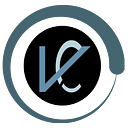Power BI Dashboard
3 min readOct 28, 2021
A dashboard is a canvas on which you bring different elements or visualizations representing datasets together. It will give you an overview of the story that lies in the detailed BI report as it contains all the important elements from a report. A dashboard is always a single page whereas a report can be many pages long.
Benefits:
- Enhanced visibility
- Timesaving efficiency
- Better forecasting
- Key performance indicators
- Inventory control
- Real-time customer analytics
- Better decision-making
Limitations:
- Flashy or cluttered design, with users attempting to incorporate too much information without understanding constraints or considering their specific needs from the range of different measurables detailed data analyses provides.
- Difficulty in attaching supporting data to a dashboard and the failure of data to refresh automatically means that both these tasks must be done manually.
- The technology used in the development of BI dashboards differs from other software solutions already employed in organizations and can be initially difficult to understand.
Getting started with process of making dashboard: